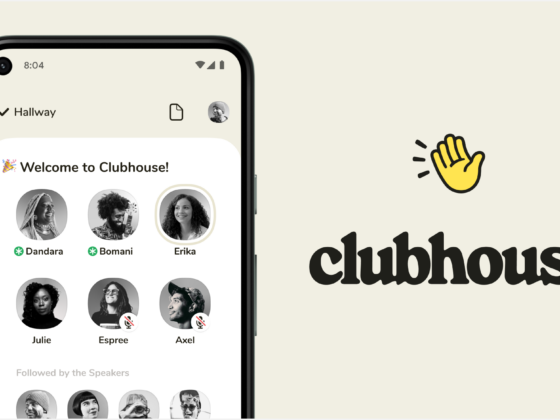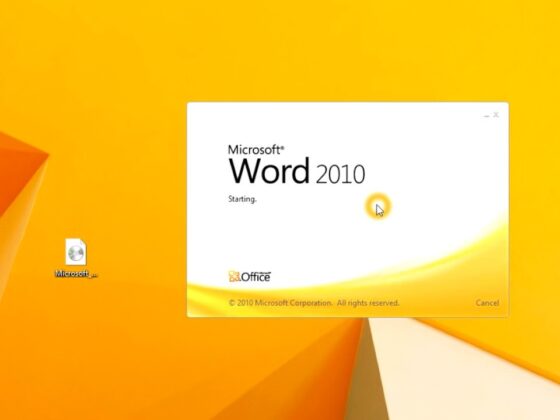MongoDB is a popular NoSQL database. It offers flexibility and scalability for applications that need to store large amounts of unstructured data. In this tutorial, we will show you how to install MongoDB using Compass GUI Admin 2023 on Windows 10.
The mongodb compass is a way to install MongoDB in Windows. There are 3 ways to do this, and the first one is by using the Compass GUI admin 2023.
Compass GUI Admin 2023 + 3 Ways To Install MongoDB on Windows – MongoDB is a database system that stores data in JSON-based documents with fields that may differ from document to document and data structures that can change over time.
Compass GUI Admin + 3 Ways to Install MongoDB on Windows
Compass GUI Admin + How to Install MongoDB on Windows
MongoDB isn’t like other relational databases like MySQL in the way it operates. Objects in the application code to model documents in the MongoDB folder.
Continue reading:
Data is smoother and simpler to utilize as a result of this. You just need to deal with objects, and MongoDB ensures that they are persistent.
MongoDB is a free and open-source database that is suitable for a wide range of project sizes. There is no data transformation with the MongoDB JSON object entering and leaving the database, as there is with a SQL-based system.
We’ll try to install MongoDB on our computer right away and try out some of the cool features it has. To do so, go to the official MongoDB website’s download page and select the community server edition for Windows, then click the download button to get a copy of the installation package in the form of a.msi file. After that, simply click and install it on your computer.

Then choose Complete installation from the drop-down menu.

The Install MongoDB Compass screen comes next; check the Install MongoDB Compass section in the bottom left, then click the Next button to complete the procedure.


The MongoDB installation is complete up to this point, however there are a few further installs that are required to make use simpler.
1. Download and install the Compass GUI for MongoDB.
Compass GUI for MongoDB is similar to phpMyAdmin for MySQL in that it is a graphical user interface (GUI) application that allows us to manage databases more conveniently.
You may do so by returning to the MongoDB website’s download page, selecting it in the Compass tab, selecting Windows, and clicking Download.

Then, after installing the downloaded Compass, you’ll see something like this.

When the installation is complete, the Compass application will launch and display a welcome message.
2. Add the MongoDB Environment Variable to the path.
The last step in the installation procedure is to add the MongoDB folder location to your Windows system path so that the command on the console (CMD) is simple to execute. Here’s how.
By typing in the Windows taskbar, you may access the Windows System Settings page.
Then choose Environment Variables from the drop-down menu.
After selecting Path, click the Edit button.
Then click the New button in the Edit environment variable box, then type the path to your MongoDB installation location, which is typically C:. MongoDB Server 4.0 bin is located in the Program Files folder.

Then press OK.
3. Make a data-storage folder.
The folder location where MongoDB will store data is the last step that has to be specified.
By default, the location is. c:datadb
Now is the time to create a folder on your computer.
Now you’re ready to start using MongoDB.
You may enter mongodat and then press Enter at the command prompt. There is a lot of information there, but the most essential thing is that the words “waiting for a connection on port 27017” can be seen.
This indicates that the MongoDB Database is up and running and ready to use.
Let’s see whether we can connect to the database using Compass GUI.
It will look like this if everything is linked.

Several steps are required to run MongoDB, but once completed, you may use it on your local PC. Compass GUI, which is similar to phpMyAdmin for MySQL, may also be used.
MongoDB is a NoSQL (non-relational) document database that stores data in a flexible manner, similar to JSON documents.
Continue reading:
Conclusion:
So, guys, this is about how to install MongoDB + Compass GUI Admin on Windows. Tables and rows are common in relational databases, but not in MongoDB. MongoDB makes use of collections and documents, with the latter including sub-documents.
Don’t forget to bookmark and return to.com every day because you’ll discover the most up-to-date Technology information here, including How-to Guide Tips & Tricks. Blogging, digital marketing, Android rooting, social media games, and so on. Best wishes.

 Compass GUI Admin + 3 Ways to Install MongoDB on Windows
Compass GUI Admin + 3 Ways to Install MongoDB on Windows